${addl_rqmt_id}
Contextually Aware Content
| You can use macros in a Library Task to populate items that you want to be visible in all instances of the Task in every project. |
-
Users must have the permission Global Roles→Customization→Customize content.
Available placeholders
The following placeholders are available for creating contextually aware content:
Placeholder |
Renders in Project As |
Applicable Library Form |
|---|---|---|
SD Elements Additional Requirements identifier |
|
|
${application_id} |
ID of the application associated with the SD Elements project |
|
${business_unit_id} |
ID of the business unit associated with the SD Elements project |
|
${howto_id} |
SD Elements How-To identifier |
|
${problem_id} |
SD Elements problem identifier |
|
${project_id} |
ID of the SD Elements project |
|
${task_id} |
SD Elements task identifier |
|
${user_email} |
Email address of SD Elements user currently logged in |
|
${application_attribute_X} |
The value of a Custom Attribute for an Application where X is the slug of the Application Custom Attribute |
|
${project_attribute_X} |
The value of a Custom Attribute for a Project where X is the slug of the Project Custom Attribute |
|
Example
Add metadata placeholders to Tasks.
-
Open the Library→Tasks page.
-
Search for a Task to edit, or create a new Task.
-
Add one or more metadata placeholders to the Solution field.
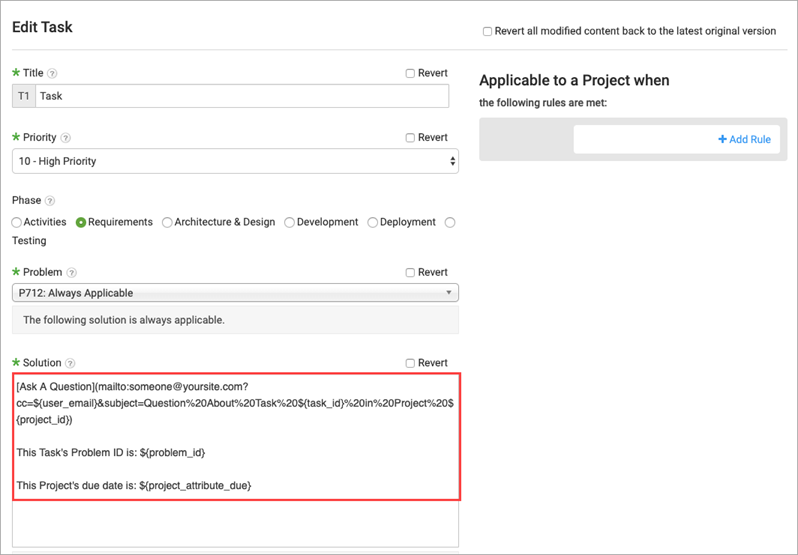
-
Click Save.
Within the context of a project, the Task’s solution will render appropriately:

