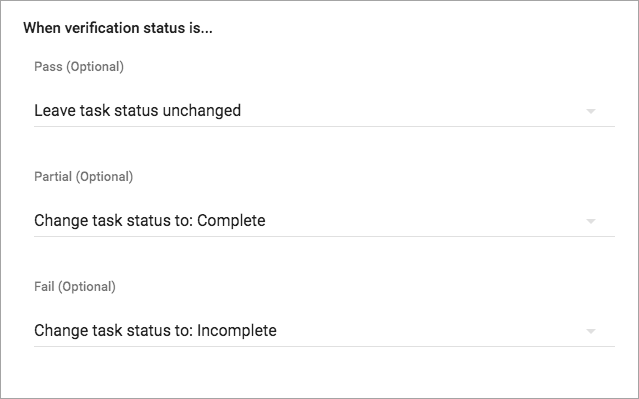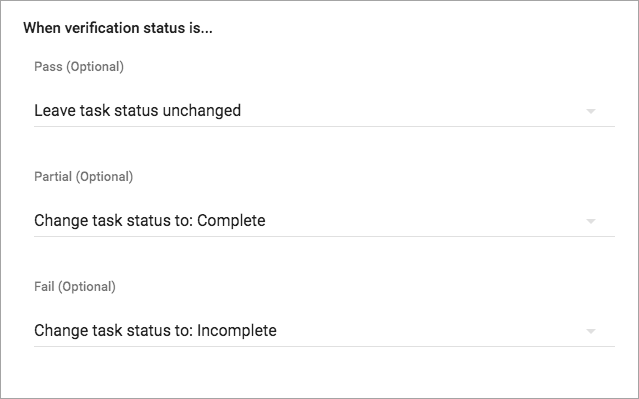
Working with verification tool results
SD Elements supports setting a task to a different status based on the verification tool results. When you integrate with a security verification tool, you have three options on how to process the results for each of the three verification statuses (Pass, Partial Pass, and Fail):
-
Leave status unchanged
-
Change task status to: Complete
-
Change task status to: Incomplete
Note: If you have customized your SD Elements status you will have more choices corresponding to those new statuses.
Each of the verification statuses can have its own setting. The three options are described below:
Leave status unchanged: In this case, no matter what the scanner reports the status of the SD Elements task will remain the same.
Change task status to: Complete: In this case, if set for a verification status and the calculated result from the scanner(s) report the same verification status for an SD Elements task, then the status of the SD Elements task will be set to complete no matter what its previous state was.
Change task status to: Incomplete: In this case, if set for a verification status and the calculated result from the scanner(s) report the same verification status for an SD Elements task, then the status of the SD Elements task will be set to incomplete no matter what its previous state was.