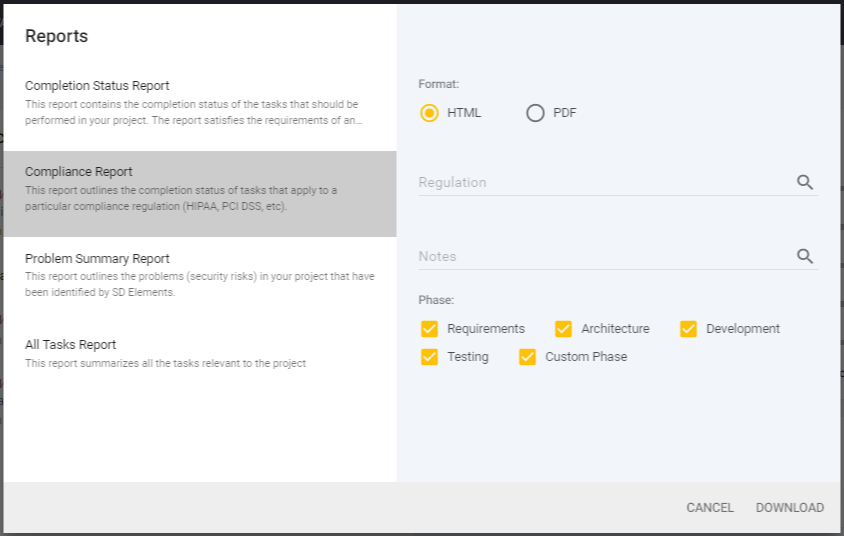
Project reports
Project reports allow teams to generate reports based on the current status of the project. Generally, reports can be generated in either PDF or HTML format.
Default project reports
SD Elements includes the following reports by default:
| Report | Description |
| RiskStatusReport | Generatesareportwithalistofthetasksthatneedtobeaddressedintheprojecttobecompliantwithitsassignedriskpolicy. |
| CompletionStatusReport | Generatesareportdetailingthenotes,status,personwholastchangedthestatus,verificationstatus,anddatethestatuswaschangedforeverytaskintheselectedphaseoftheSDLC.Selecting'Complete'forthephasewillgenerateareportforallphases. |
| ComplianceReport | Generatesareportcontainingthecompletionstatusforalloftherelevanttasksofaparticularcomplianceregulation. |
| ProblemSummaryReport | Generatesareportsortedbyproblemsinthesystemandtheirassociatedpriorityratings.Usethisreportforthreatmodelingortohelpunderstandthekindsofsecurityvulnerabilitiesthatyoursystemmaybevulnerableto,alongwiththestatusofcorrespondingcountermeasures. |
| AllTasksReport | Generatesadocumentcontainingallofthetasksinthecurrentproject.YoumayalsooptionallyincludetheTask'sHowTos.Usethisreportifyouneedtogenerateareportofalldetailedrequirementsforaudit/archivalpurposes. |
Custom project reports
SD Elements supports custom project reports. Contact support@sdelements.com for more information about this capability and whether it applies to your instance.
Generate a project report
To generate a project report follow the steps below.
-
The user is a member of the project and has the permission Project Roles→Project Management→View Project
-
Open the project overview page.
-
Click on the vertical ellipsis [ more_vert ] icon on the top right of the page for more options.
-
Select Project Reports.
-
Select a report from the list.
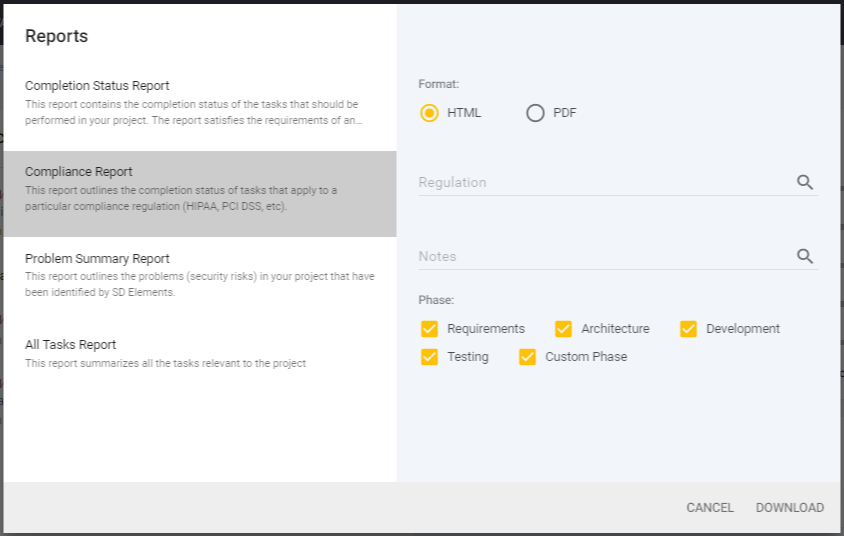
-
Provide the required filter for the report.
-
Click Download.
The report is exported in the selected format.
