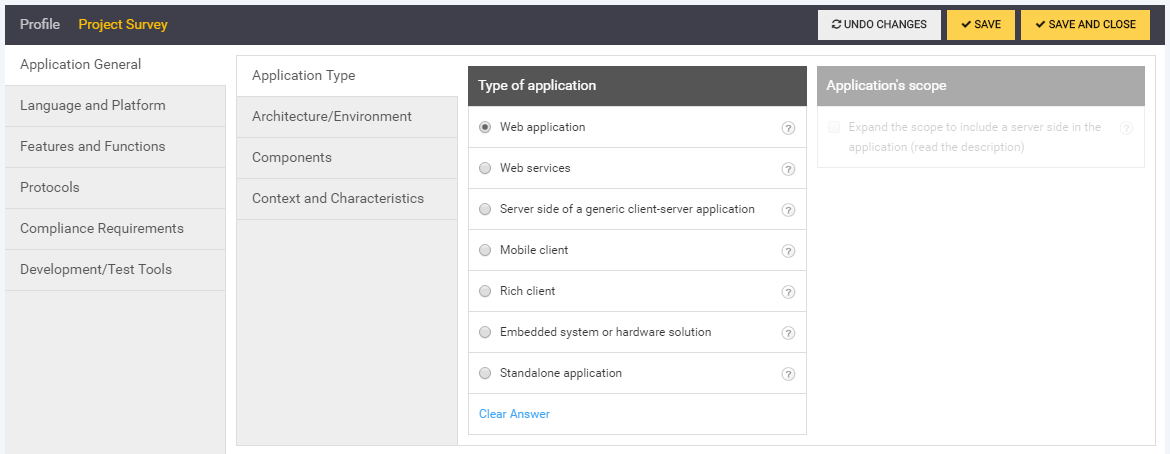
Project survey
A project survey is the set of single or multiple choice questions teams answer to describe a project’s risk profile or business context. The questions, how they are structured, and the way answers relate to each other can be managed by content administrators. The answers to a survey are the project settings.
Certain tasks and how-to’s become relevant to a project based on its settings. When a project is created, a list of tasks are included based on the profile and its initial survey answers.
Project settings can be edited multiple times. If a team is unsure about certain answers, they can return to change the project settings at a later time. Once the settings are finalized, a project lead can lock the survey so that no further changes can be made.
Default project survey
SD Elements provides the following categories for project settings by default.
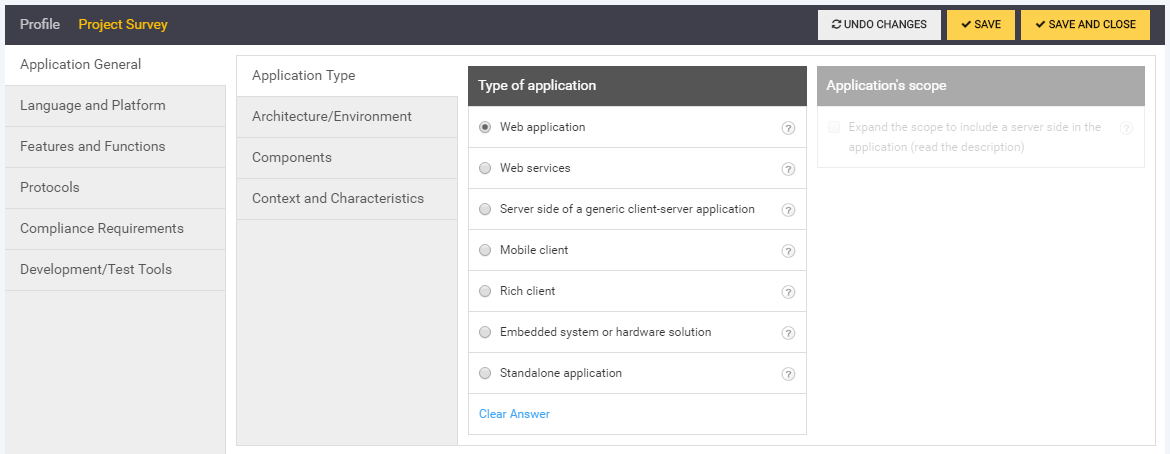
|
|
Your administrators may have defined additional custom categories and subcategories unique to your environment. |
-
Application General: High-level settings about the application, such as the type of application and its protocols.
-
Language and Platform: Technology-specific settings about the application, such as the programming language and third party libraries used.
-
Features and Functions: Security and other related features, such as whether or not the application allows users to upload files.
-
Compliance Requirements: Requirements from specific regulatory bodies, such as the Payment Card Industry (PCI).
-
Development/Test Tools: A list of tools that may be used during development or testing. These settings help SD Elements determine which technology-specific How-To’s it can provide. For example, some How-To’s require thw use of Open Web Application Security Project (OWASP) tools: these How-To’s will only appear if you are allowed to use OWASP tools.
-
Changes Since Last Release: Settings that determine what the changes were since the last release. Only use this section if you wish to model the changes between releases rather than the entire application. This section does not appear by default. It will only appear if you create a new release of a project.
Update project survey
To update a project survey, follow the steps below.
-
The user has the permission Project role→Project Management→Edit project survey.
-
Open the project tasks for the project.
-
On the top-right of the project task, click Project Survey.

-
Update the required answers.
-
Click Save and Close.
The answers to the project survey are updated. The task list is updated according to the new answers. Any pending task list changes prior to the survey update are applied to the project as well.
Lock project survey
To lock a project survey so that no further changes can be made, follow the steps below.
-
The user has the permission Project role→Project Management→Lock project survey.
-
Open the project tasks for the project.
-
On the top-right of the project task list, hover over the unlocked padlock icon.

You can now change the icon to locked: image::../images/project_settings_lock.png[unlocked project tasks]
-
Click lock to activate the lock.
No further changes can be made to the project settings without unlocking the survey. Changes to the project task list may still be made through Project content updates.
Unlock project survey
To unlock a project survey so that changes can be made, follow the steps below.
-
The user has the permission Project role→Project Management→Lock project survey.
-
Open the project tasks for the project.
-
On the top-right of the project task list, hover over the locked padlock icon.
-
Click lock_open to deactivate the lock.
Changes can now be made to the project survey.
