Integration overview
After using SD Elements to understand the risk posture of an application, you can export all tasks or a subset of tasks from your SD Elements project to your ALM project. Here, the tasks appear as work items, such as tickets, features, or stories. When users "close" or otherwise resolve the work item in the ALM project, the status of the corresponding task in SD Elements is changed to "DONE" when the two tools are synchronized.
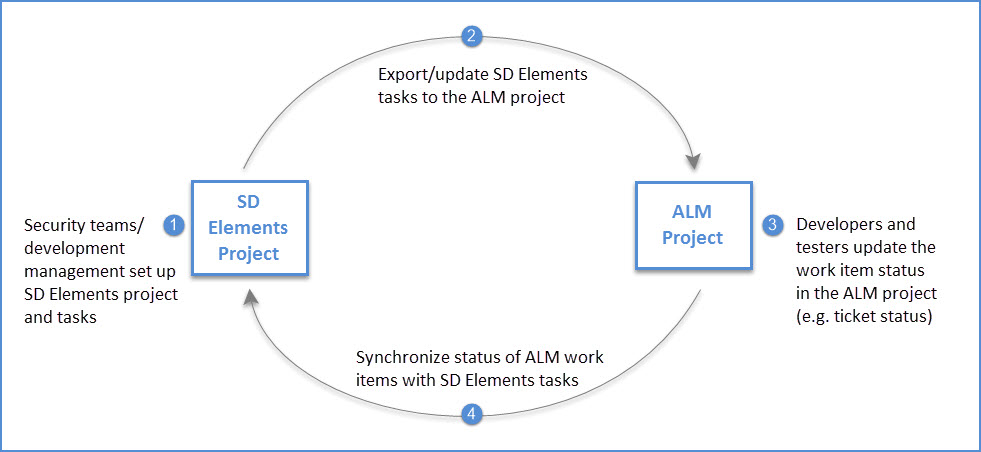
You can select how frequently the ALM project is synchronized with SD Elements. The more frequent the synchronization, the more accurate the SD Element task statuses will be at any given time. However, be aware that the overhead on the ALM and SD Elements servers is also increased with frequent synchronization.
|
|
Synchronization occurs as a scheduled “batch process”. |
Process
Synchronization between SD Elements and an ALM project follows the process below.
-
If the integration does not find the task in the ALM project, a new ALM work item is created with the same title as the task. SD Elements changes the ALM work item’s status, where possible and applicable, to match the task status in SD Elements.
-
If the integration finds the task in the ALM project, SD Elements checks the status of the work item in the ALM project. If the statuses do not match, SD Elements is updated to reflect the status of the ALM project.
For example, if a JIRA ticket is marked as "Fixed", then the corresponding SD Elements task is marked as "DONE". You can configure synchronization in the reverse order, so that updates in SD Elements are reflected in the ALM project.
-
If the SD Elements task was removed from the project, the integration will attempt to close the issue in the ALM project.
Integration methods
There are two methods of performing integration, depending on your network setup.
If the SD Elements server can communicate directly with the ALM server, such as when they are both on the same internal network, or both are Software As A Service (SAAS) deployments, then you can use the normal integration process inside of the SD Elements application.
If the SD Elements and ALM servers cannot communicate directly, such as when SD Elements is accessed through the Internet and the ALM tool is located on the internal network, use the Remote Integration Client. The Remote Integration Client is an application and must be installed on a server or client machine that can communicate with both SD Elements and the ALM tool. For more information, see Remote Integration Client.
