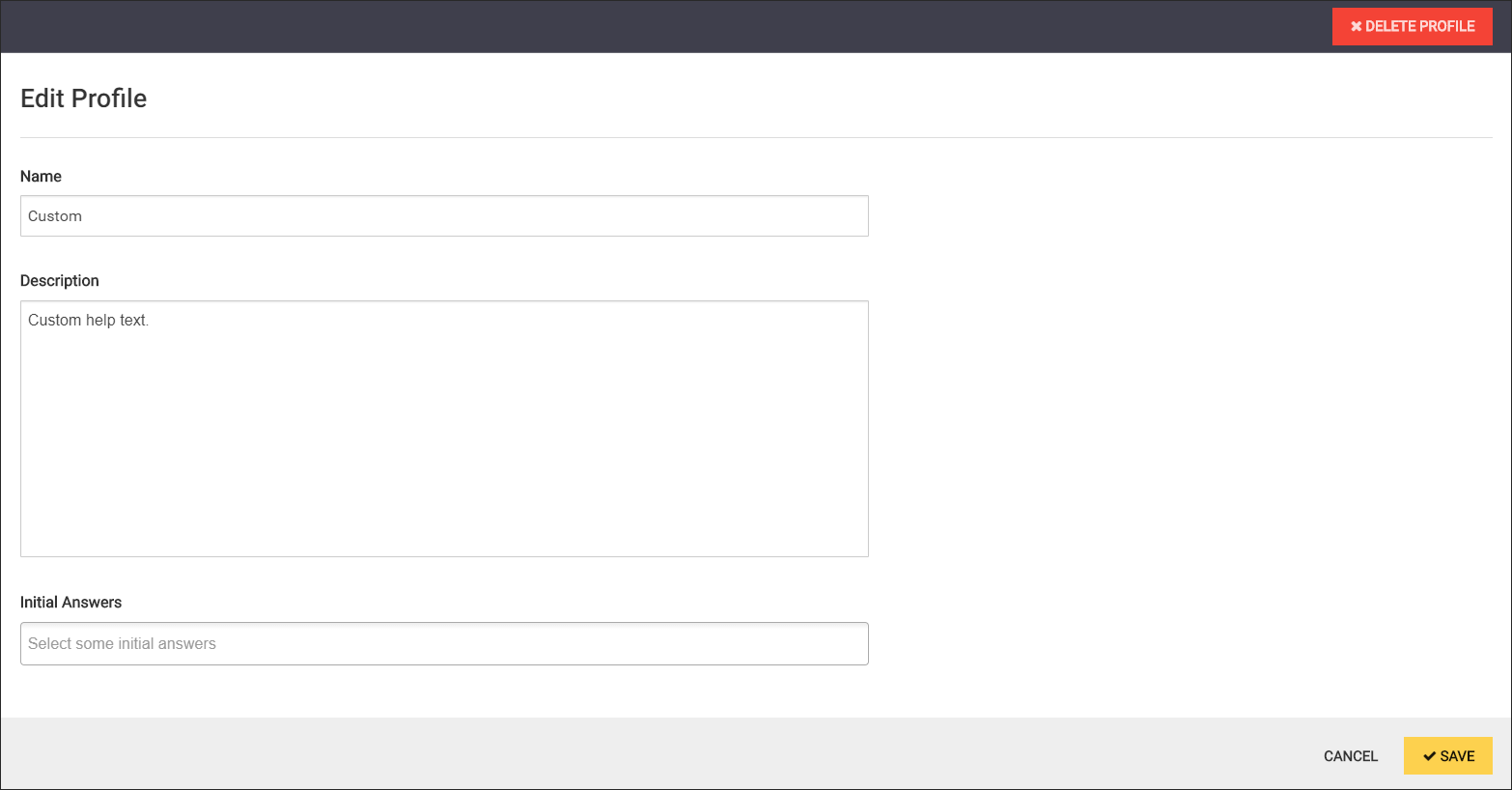
Profiles
Profiles are reusable templates containing preset project survey answers. Use profiles to quickly onboard projects and reduce errors. Use the default profiles provided by SD Elements, or create custom profiles.
Profile details
-
Name: The title of the profile. This name appears in the Add Project page.
-
Help Text: An optional description of the profile.
-
Initial answers: A set of survey answers that will automatically be selected when somebody creates a project with this profile. These work exactly the same as implied answers in project setting customization. You get an error if you introduce a cyclical conflict, which is when two answers imply different answers in a single choice question.
Create a profile
Create a profile by following the steps below.
-
The user has the permission Global Roles→Customization→Customize content.
-
Open the Library→Profiles page.
-
Click Add Profile.
-
Fill in the required fields.
-
Click Save.
The new profile can be used immediately during project creation.
Update a profile
Update a profile by following the steps below.
-
The user has the permission Global Roles→Customization→Customize content.
-
Open the Library→Profiles page.
-
Search for the profile using the interface and select it.
-
Update the profile details.
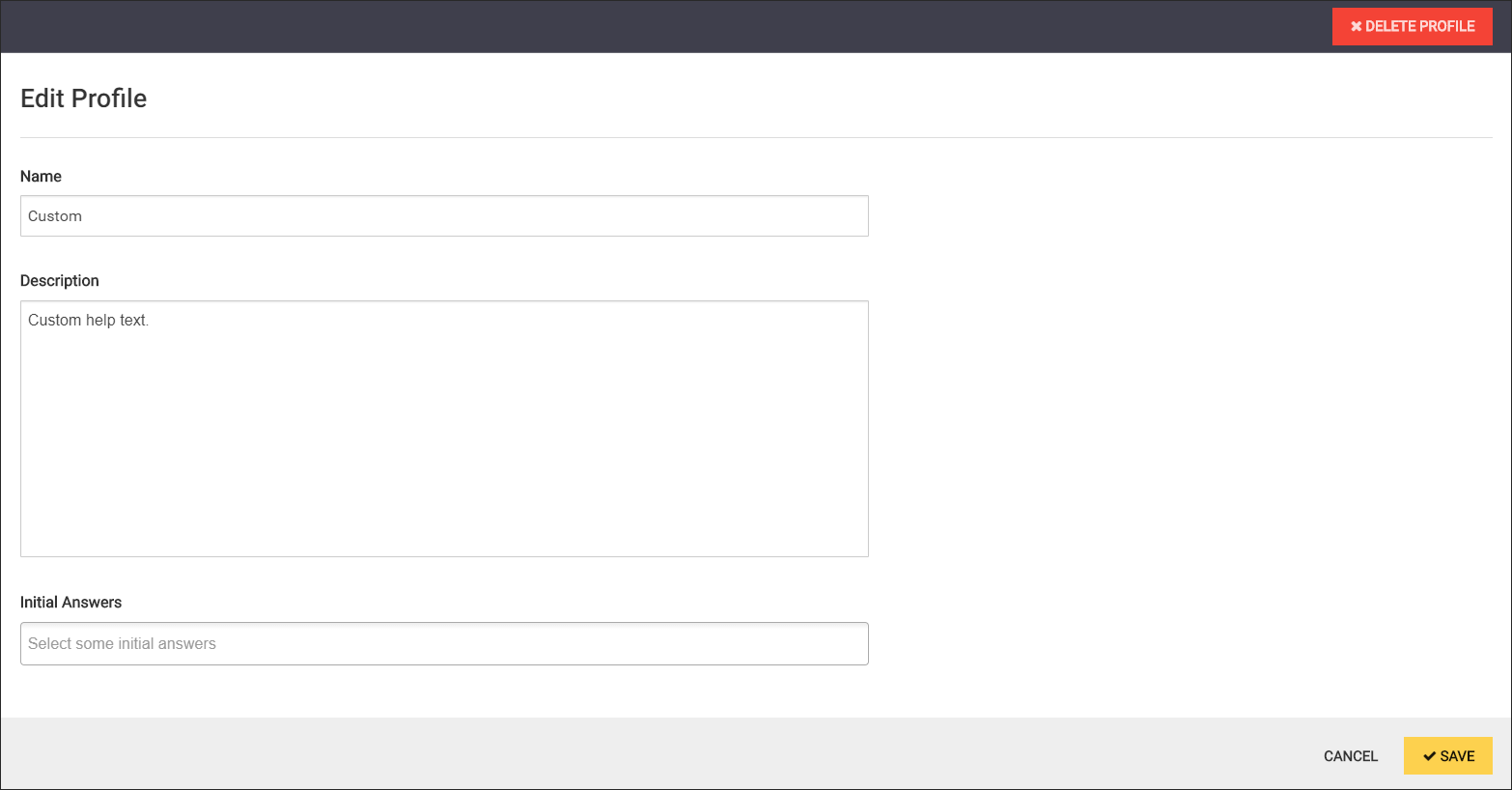
-
Click Save.
The update profile can be used immediately during project creation.
Activating and deactivating profiles
Deactivate profiles to better control the content available to you and declutter your interfaces in SD Elements.
Profiles are activated by default and may be deactivated at any time. Once you deactivate a profile, it is hidden from the Profiles selection menu during the Project Survey.
Before profile deactivation:
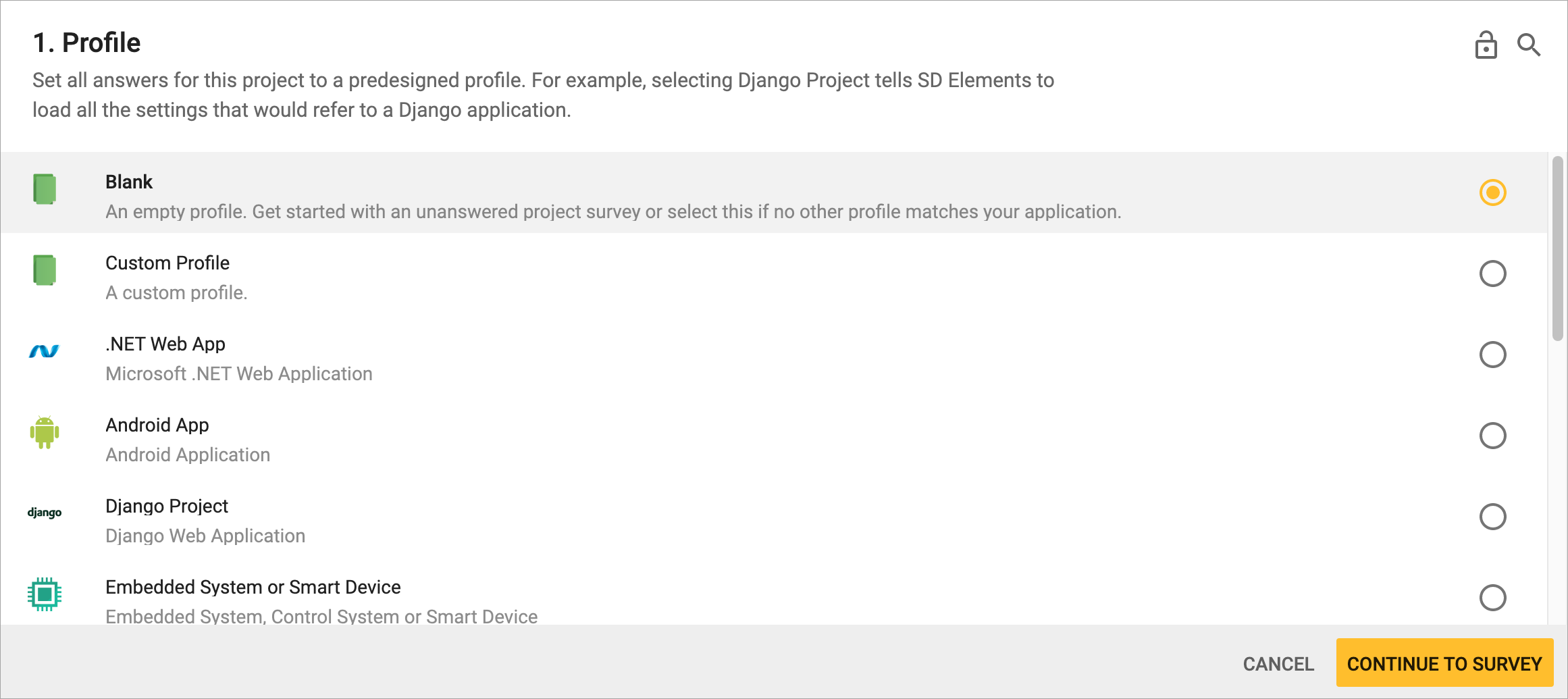
After all profiles have been deactivated and all custom profiles have been deleted:

Toggle default profiles
Deactivate a profile by following the steps below.
-
The user has the permission Global Roles→Customization→Customize content.
-
Open the Library→Profiles page.
-
Search for the profile using the interface and deselect its check box under the Active column.
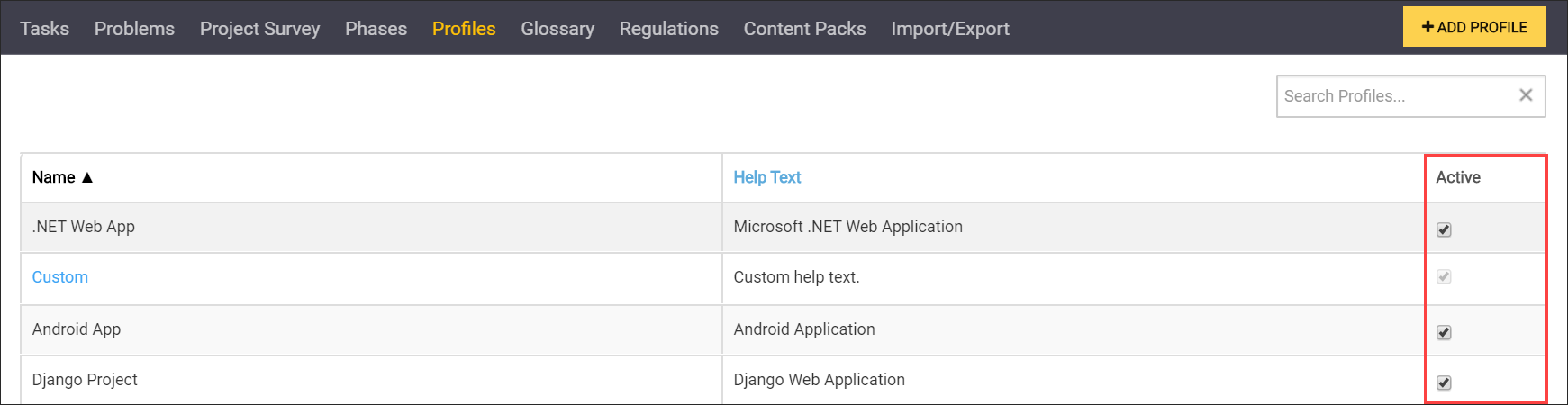
The profile is deactivated throughout SD Elements.
| You cannot deactivate a custom profile. You may only delete it. |
Delete a custom profile
Remove a profile by following the steps below.
-
The user has the permission Global Roles→Customization→Customize content.
-
Open the Library→Profiles page.
-
Search for the profile using the interface and click on its name.
-
Click on DELETE PROFILE in the upper right-hand corner.
-
Acknowledge the warning by clicking on Confirm.
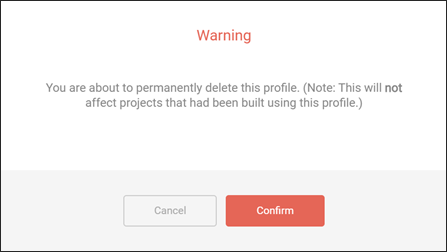
The profile is deleted.
| You cannot deactivate a custom profile. You may only delete it. |
