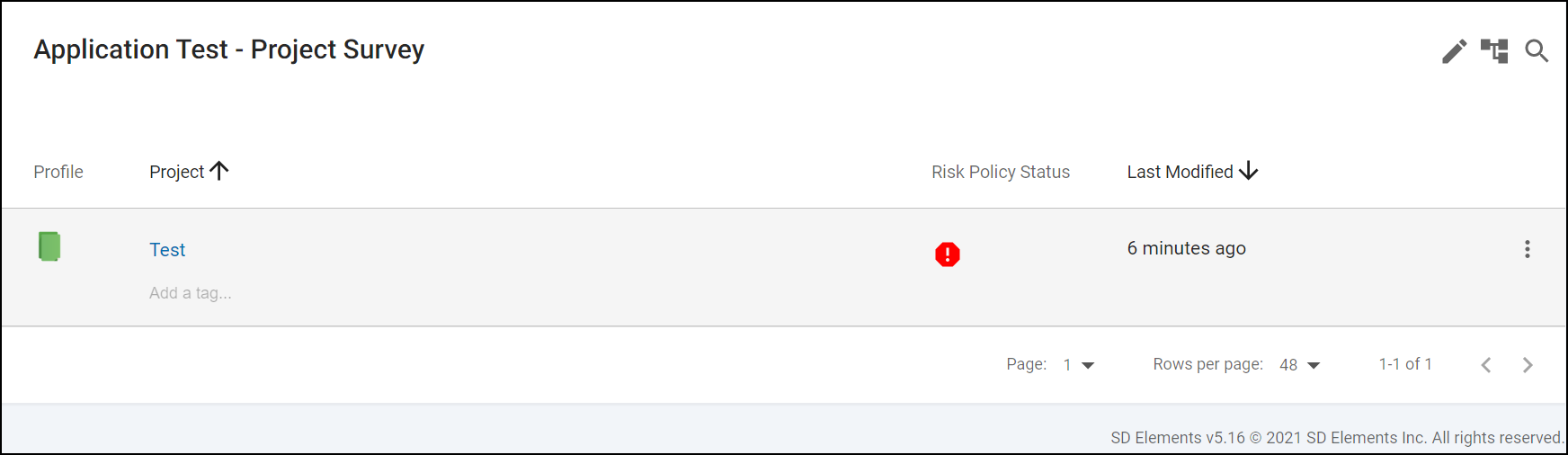
Read Only Projects
Read Only Projects gives you the ability to lock projects and then view them in an audit- and training-friendly read-only view. Locked projects cannot be modified by anyone, but their full project history is viewable. You can regain the ability to modify these projects by unlocking them. Read-only projects can be carried over releases, archived, and deleted by a user with the appropriate permissions.
Only users with the new project-level permission to lock projects may lock and unlock projects.
See a summary of enabled and disabled features on a locked project.
Lock project
Lock projects to prevent any further modifications to them.
-
The user has the permission Project role→Project Management→Lock project.
-
From the Business Units menu, select Applications.
-
Go to the Application you would like to lock and click on the More options.
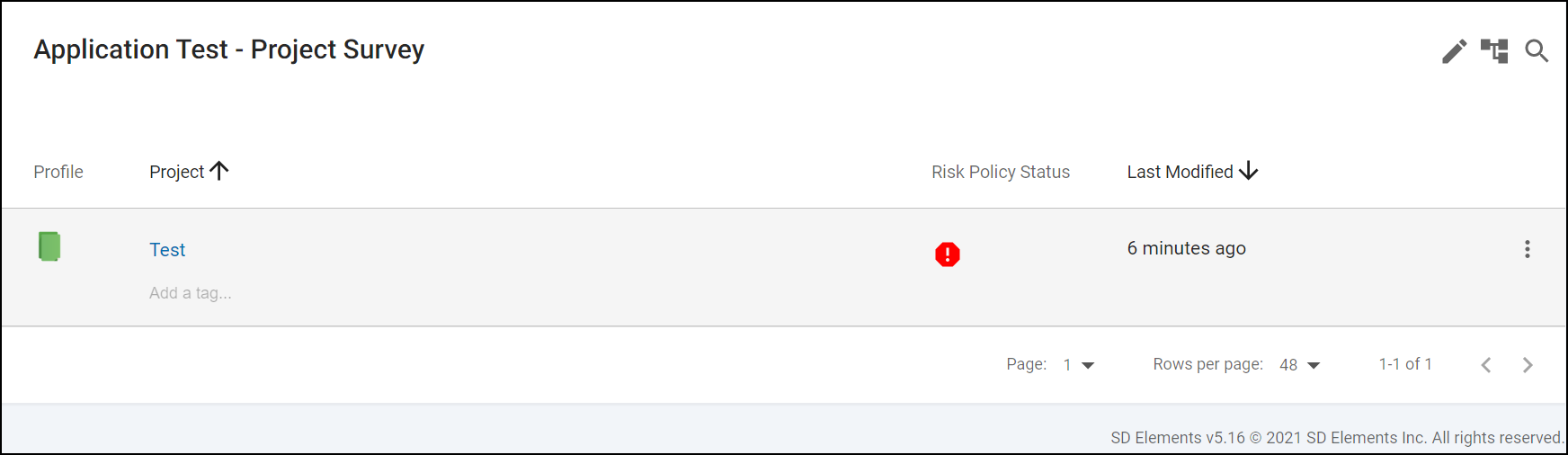
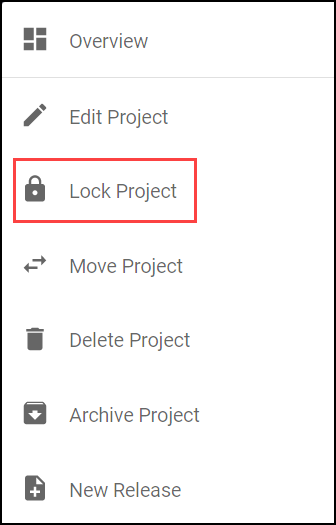
-
Click on Lock Project.
-
Accept the warning by checking the box and clicking Confirm.
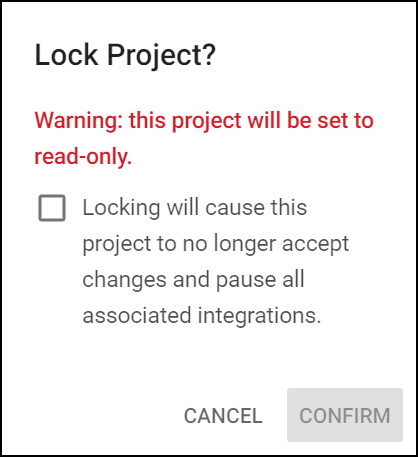
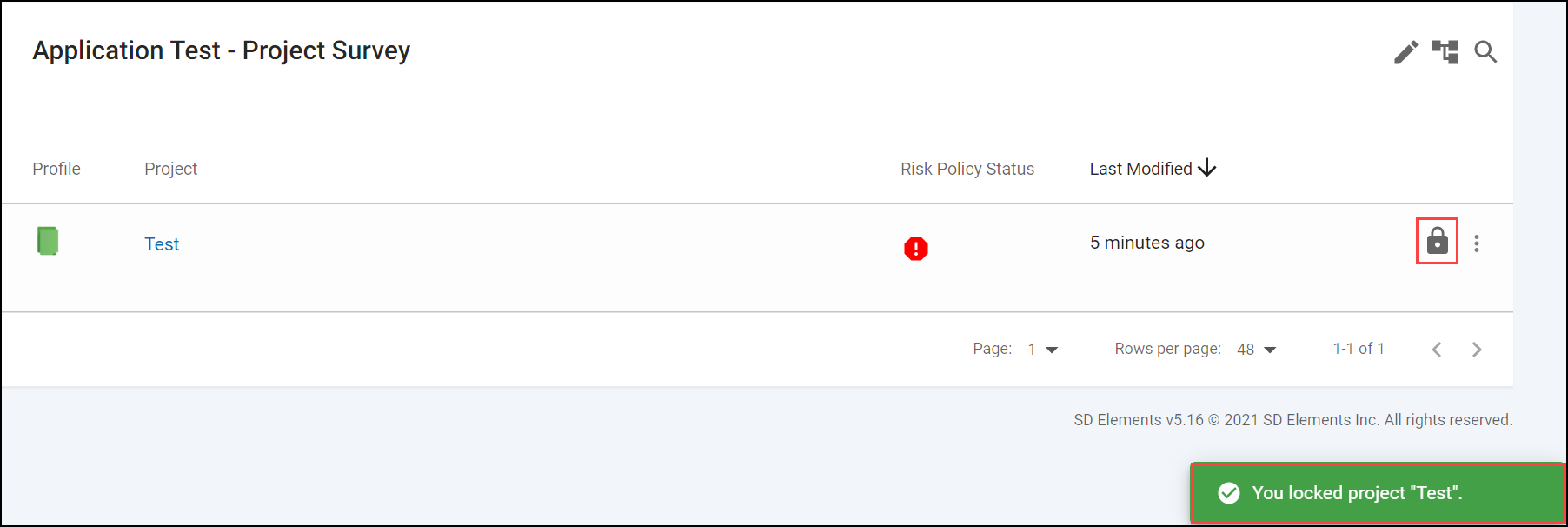
The project is now locked and can no longer be modified. Entering the project will display a warning at all times that the project is locked.

Unlock project
Unlock projects to allow further modifications to them. You can unlock projects from the project list in Applications or from the within the project itself.
-
The user has the permission Project role→Project Management→Lock project.
Unlock from Applications list
-
From the Business Units menu, select Applications.
-
Go to the Application you would like to unlock and click on the lock icon.
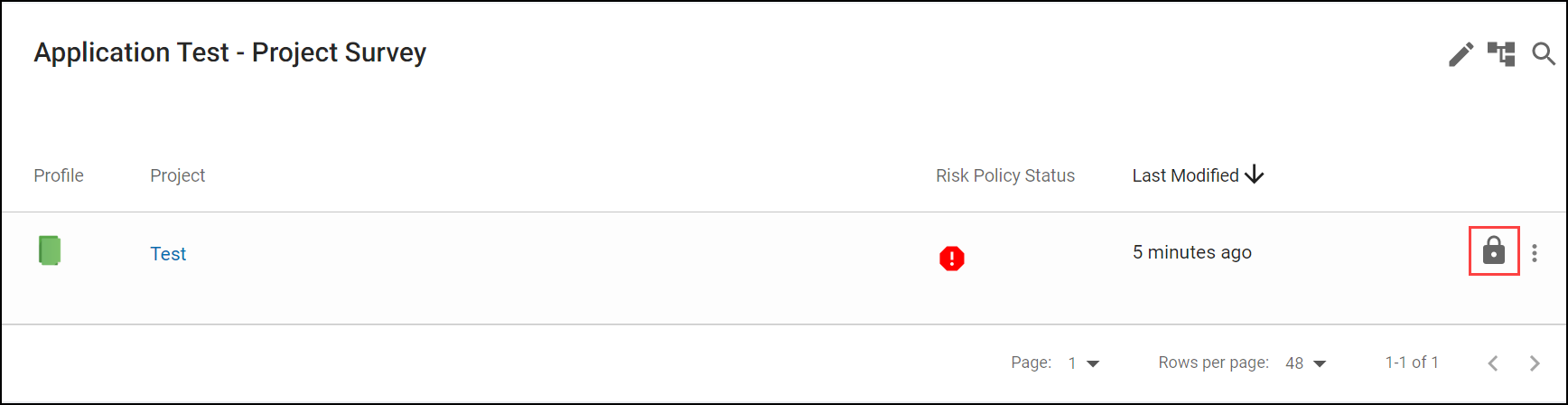
-
Accept the warning by checking the box and clicking Confirm.
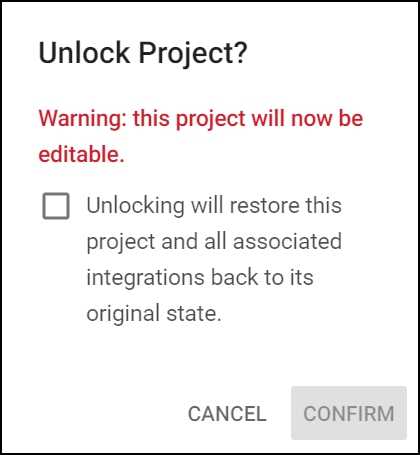
The project is unlocked and can now be modified.
Unlock from within project
-
From the Business Units menu, select Projects.
-
Click on Unlock Project on the far right of the message at the top of the screen.

-
Accept the warning by checking the box and clicking Confirm.
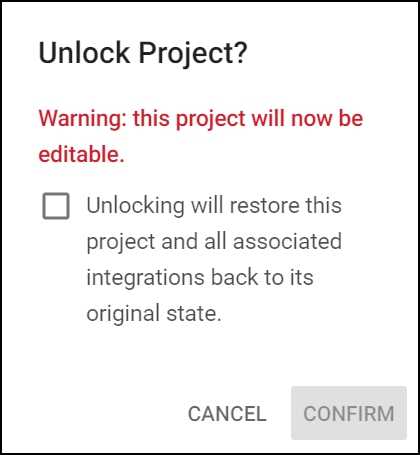
The project is unlocked and can now be modified.
Status summary of read-only actions
Page |
Widgets |
Menu / Actions |
Status |
|---|---|---|---|
Project Overview Page |
Activity Log |
Export Survey History |
Enabled |
Project Overview |
Edit Project Menu Option |
Enabled |
|
Project Overview |
Unlock Project |
Enabled |
|
Project Overview |
Move Project |
Enabled |
|
Project Overview |
Delete Project |
Enabled |
|
Project Overview |
Archive Project |
Enabled |
|
Project Overview |
New Release |
Enabled |
|
Risk Policy Summary |
Edit Risk Policy |
Disabled |
|
Tags |
Edit Risk Policy |
Disabled |
|
Task Completion |
Edit Risk Policy |
Enabled |
|
Members |
Search |
Enabled |
|
Project Survey Page |
Lock Survey |
Disabled |
|
Export Survey History |
Enabled |
||
Add Comments |
Enabled |
||
Save |
Disabled |
||
Continue to Summary |
Enabled |
||
Survey Answer History |
Enabled |
||
Project Problems Page |
Problem Description |
Enabled |
|
Related Tasks |
Enabled |
||
Risk Policy Filter |
Enabled |
||
Task Status |
Disabled |
||
Assign Users |
Disabled |
||
Search |
Enabled |
||
Filters |
Enabled |
||
Delete MALP/PSP |
Disabled |
||
Project Tasks Page |
Task Status |
Disabled |
|
Description |
Enabled |
||
Add Notes |
Disabled |
||
Assign Users |
Disabled |
||
Verification |
Disabled |
||
Edit Project |
Disabled |
||
Edit Risk Policy |
Disabled |
||
Copy Task Titles |
Enabled |
||
Risk Policy Filter |
Enabled |
||
Filters |
Enabled |
||
Search |
Enabled |
||
Project Task Detail Page |
Status Change |
Disabled |
|
Add Notes |
Disabled |
||
Add Users |
Disabled |
||
Add Manual Verification |
Disabled |
||
Activity Log |
Enabled |
||
Project Reports |
All Reports and All Filters and All Formats |
Enabled |
|
Project integrations |
New Issue Tracker Connection |
Disabled |
|
New Verification Connection |
Disabled |
||
Issue Tracker History |
Enabled |
||
Verification History |
Enabled |
