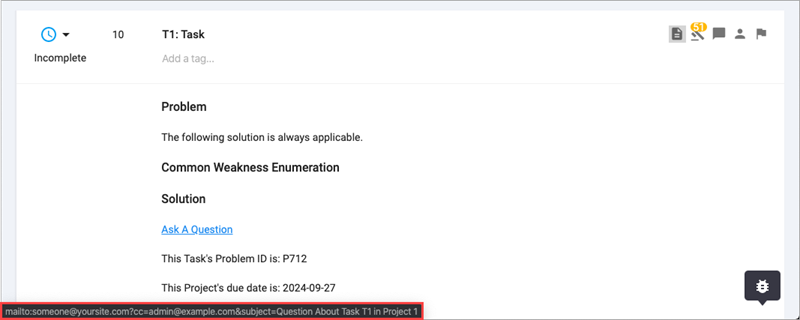Contextually Aware Content
Use metadata placeholders in the description of content in the Library to make the content contextually aware when viewed within a Project. This is helpful for communicating about specific content in SD Elements across business units in your organization.
For example, you can combine metadata placeholders for business unit name, application name, project name, and others to create a URL similar in function to this:
https://external.system.com/<Business Unit ID>/<Application ID>/<Project ID>.
Placeholders can only render in specific forms and will not render otherwise. They can also be viewed from reports and synchronized when integrating with an issue tracker.
-
Users must have the permission Global Roles→Customization→Customize content.
Available placeholders
The following placeholders are available for creating contextually aware content:
Placeholder |
Renders in Project As |
Applicable Library Form |
|---|---|---|
${addl_rqmt_id} |
SD Elements Additional Requirements identifier |
|
${application_id} |
ID of the application associated with the SD Elements project |
|
${business_unit_id} |
ID of the business unit associated with the SD Elements project |
|
${howto_id} |
SD Elements How-To identifier |
|
${problem_id} |
SD Elements problem identifier |
|
${project_id} |
ID of the SD Elements project |
|
${task_id} |
SD Elements task identifier |
|
${user_email} |
Email address of SD Elements user currently logged in |
|
${application_attribute_X} |
The value of a Custom Attribute for an Application where X is the slug of the Application Custom Attribute |
|
${project_attribute_X} |
The value of a Custom Attribute for a Project where X is the slug of the Project Custom Attribute |
|
Example
Add metadata placeholders to Tasks.
-
Open the Library→Tasks page.
-
Search for a Task to edit, or create a new Task.
-
Add one or more metadata placeholders to the Solution field.
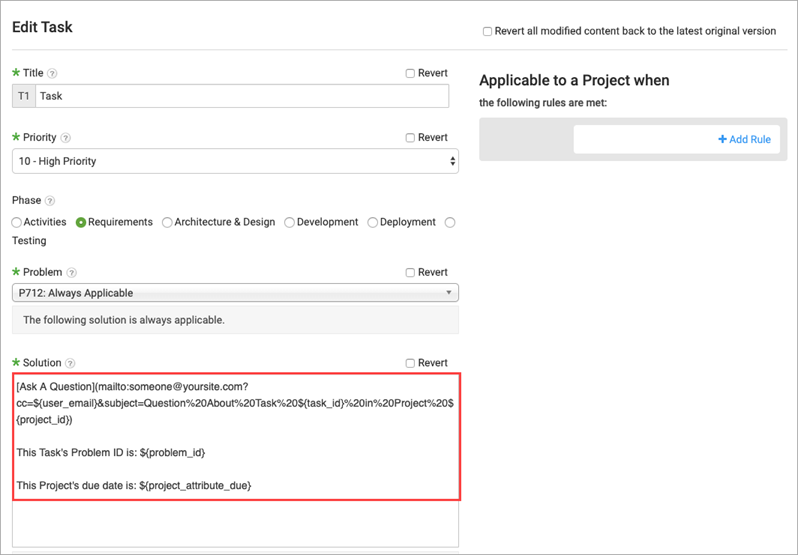
-
Click Save.
Within the context of a project, the Task’s solution will render appropriately: