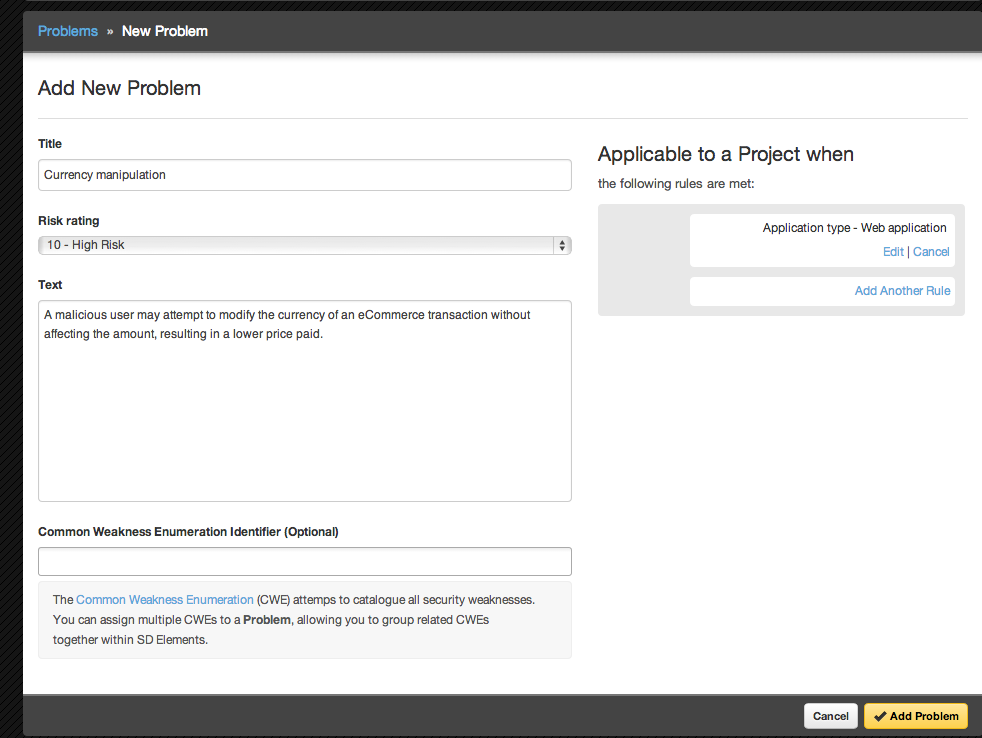
Problems
A problem is a weakness or business-related breakdown that can affect projects under certain conditions. The application tracks an official set of problems and their conditions. However, additional problems can be managed as well.
|
Note
|
The official problems are read-only. |
Problem details
-
Title: The title of the problem.
-
Risk rating: The risk score of the problem, which is analogous to the priority of a task.
-
Text: A text description of the problem. A brief description of the impact of a problem not being addressed or mitigated.
NoteThis field uses Markdown for rich text formatting. -
Common Weakness Enumeration Identifier: An optional list of Common Weakness Enumeration (CWE) identifiers that track common software weaknesses.
-
Rules: The section titled Applicable to a Project when the following rules are met shows the rules for the problem. A problem always appears in a project if there are no rules.
Create a custom problem
To edit a custom problem follow the steps below.
-
The user has the permission Global Roles→Customization→Customize content.
-
Open the Library→Problems page.
-
Click Add Problem on the top right.
-
Fill in the required fields.
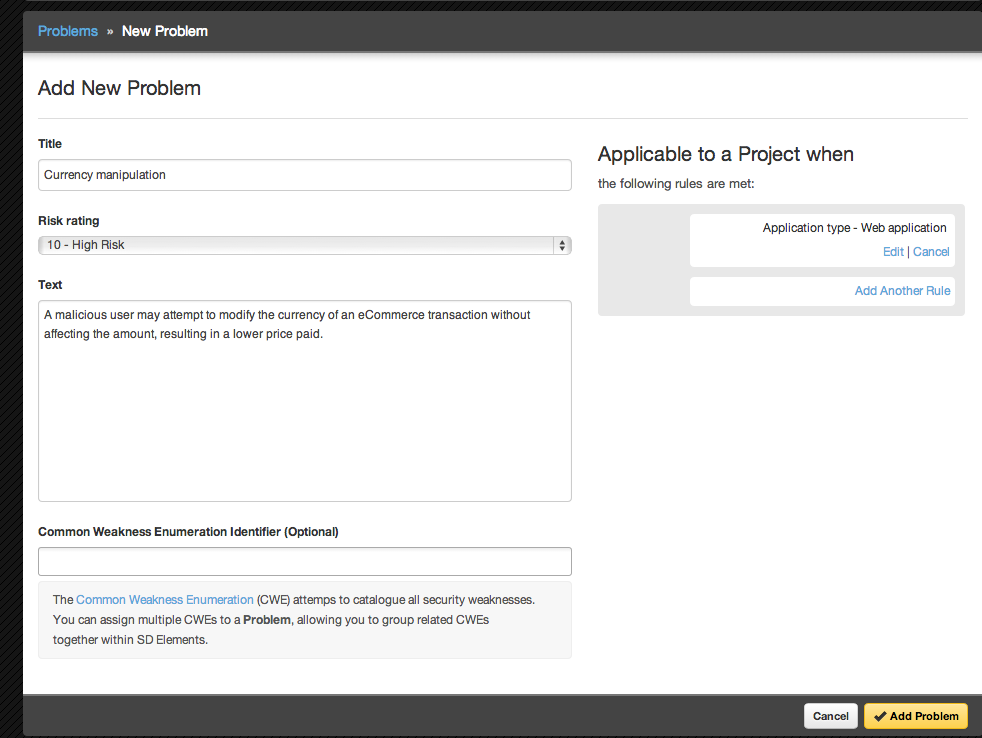
-
Click Add Problem.
The problem is added to the system: custom or orginal tasks can be associated with the new problem.
Delete a custom problem
Delete a custom problem by first moving all assigned tasks to an existing problem. To delete a custom problem follow the steps below.
-
The user has the permission Global Roles→Customization→Customize content.
-
Open the Library→Problems page.
-
Search for the problem and select it.
-
Click Delete Problem.
-
Select an existing problem to move any affected tasks.
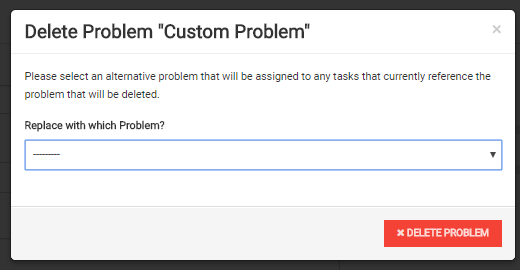
-
Click Delete Problem.
The problem is removed from the system. All affected tasks are assigned to the selected problem.
View a problem in read-only mode
Examine a read-only version of a library problem by following the steps below.
-
The user has the permission Global Roles→User Management→Modify own user settings.
-
The user does not have the permission Global Roles→Customization→Customize content.
-
Open the Library→Problems page.
-
Click on the magnifying glass [search] icon on the left side of the page.
-
Search for specific problems by name, or filter by CWE. You can also search by type:
-
Custom & Original All problems.
-
Custom All custom problems.
-
Original All original problems.
-
Problems matching the filter are displayed in the list view. A problem you select is presented in full detail, but you cannot modify it in this view.
