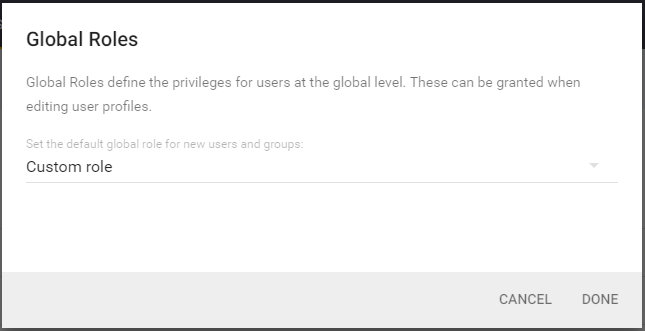
Global and Project roles
Manage application permissions using global and project roles. Global roles restrict general application features, whereas project roles restrict project-level capabilities. See the table below for more information.
Global Role
A global role is a collection of permissions that govern access to application features. This page presents a list of all global roles, and allows you to create new roles. The roles appear as rows, with individual columns representing permissions.
Default global roles
SD Elements ships with a default set of global roles:
-
Administrator: An administrator can create new applications and projects, and view all the projects in their organization. They can also manage the users in their organization and customize the site content.
-
Project Lead: A project lead has permission to create new applications and projects.
-
Sync Service: A service role used by automation to perform integration syncs. Intended for future usage.
-
User: A regular SD Elements user has permission to participate in projects.
-
No Role: This role confers no permissions.
Change the default user global role
You can select a global role to assign to new users. By default this value is the restricted User role. You may want to give users more permissive roles, such as Project Lead, or a custom role.
| Users automatically provisioned through Single Sign-On (SSO), such as SAML and LDAP, are granted the default global role. New users access the system and are granted permissions automatically based on this role. |
-
The user has the permission Global role→User Management→Manage users & groups.
-
Open the Manage→Global Roles page.
-
Click the edit button on the top right. A dialog will appear.
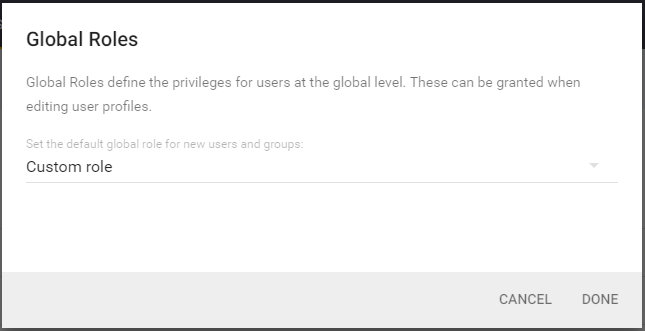
-
Select a global role.
-
Click Done.
New users are assigned to the selected global role.
Project Role
This page presents a list of all project roles, and allows you to create new roles. Permissions tracked in project roles are:
| Category | Permission name |
|---|---|
Category |
Permission name |
Tasks |
Assign tasks to users |
Change task status |
|
Verify tasks |
|
Write notes on tasks |
|
Integration |
Sync with Issue Tracker tools |
Project Management |
Edit project membership |
Create project specific task |
|
Edit project details |
|
Archive project |
|
Lock project survey |
|
View project |
|
Edit project survey |
| Category | Permissionname |
| Tasks | Assigntaskstousers |
| Changetaskstatus | |
| Verifytasks | |
| Writenotesontasks | |
| Integration | SyncwithIssueTrackertools |
| ProjectManagement | Editprojectmembership |
| Createprojectspecifictask | |
| Editprojectdetails | |
| Archiveproject | |
| Lockprojectsurvey | |
| Viewproject | |
| Editprojectsurvey |
An administrator can create custom project roles based on any combination of the permissions above.
Default project roles
SD Elements ships with a default set of project roles:
-
Read-Only: This user can view the project, but cannot make any changes.
-
Normal: This user can view the project and change the project settings, change the status of Countermeasures, and add notes.
-
Manage Project: This user is the same as a normal user, with additional permissions to archive the project (close the project), change the project description, and add/remove/change users and their roles for the project.
Role fields
Global and project roles have the following fields:
-
Name: This is the role name.
-
Description: This is a short description of the role.
-
Copy from: This copies the permissions from an existing role to get started, but is only valid for new roles.
Add or edit a role
You can create or edit custom global and project roles to match your access needs.
-
The user has the permission Global role→User Management→Manage users & groups.
-
Depending on the type of role:
-
Open the Manage→Global Roles page.
-
Open the Manage→Project Roles page.
-
-
Click the plus button on the right.
-
Fill in the fields described above.
-
Select all the permissions you want to include with your role.
-
Click Create.
When a role is created it can be assigned to users or groups. Permission updates take effect immediately.
Delete a role
You can delete your custom global and project roles. However, you cannot delete the default roles because the application depends on them.
-
The user has the permission Global role→User Management→Manage users & groups.
-
Depending on the type of role:
-
Open the Manage→Global Roles.
-
Open the Manage→Project Roles.
-
-
Use search if you need to find the role.
-
Hover your mouse over the row on the far right and select the trash can icon. A dialog will appear.
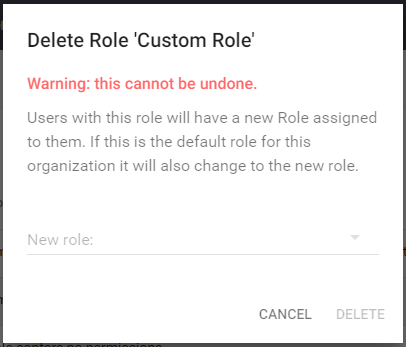
-
Select a role to assign to any users/groups that are currently assigned to the role you are removing.
-
Click Delete.
The role is deleted immediately. Affected users and groups are assigned to its replacement.
Summary of Global and Project Roles
Category |
Permissions |
Activity |
|---|---|---|
Global Roles |
||
Project Management |
Add application |
|
Add project |
|
|
Archive Application |
Archive |
|
Delete Application |
Delete |
|
Delete Project |
Delete |
|
Edit Custom Reports |
|
|
Administration |
Edit all projects |
|
Create a Business Unit (BU) |
|
|
Delete a business unit |
Delete |
|
View all business units |
View |
|
View all projects |
View |
|
Integration |
Edit Verification Connections |
|
Edit Issue Tracker connections |
|
|
Edit Project Connections |
Create/Edit/Delete project connection at project level only |
|
Sync with all Issue Tracker Tools |
|
|
Countermeasures |
Change all countermeasure status |
Change the task status (same access the user has in the project) |
Verify all countermeasures |
|
|
Write notes on all countermeasures |
|
|
Automations |
Create and edit automations |
Create/Edit/Delete |
Customizations |
Customize content |
Customize/Create/Edit/Delete library section (weaknesses, countermeasures, regulation, survey, phase, profile, glossary, import/export) |
Analytics |
View Reporting Dashboards for all projects |
|
Organizations |
Manage Features |
Enable/Disable - Analytics, Reusable Components, Diagrammatic Threat Modeling, Survey comments |
User Management |
Manage Users & groups |
|
Modify Own User Settings |
|
|
Project Roles |
||
Project Management |
Archive Project |
Archive |
Add project countermeasure |
Add task at project level |
|
Edit project details |
|
|
Edit project membership |
|
|
Edit project survey |
Make changes to the survey answer selection |
|
Lock project |
Lock project from changes |
|
Lock project survey |
Lock project survey from changes |
|
View project |
View |
|
Countermeasures |
Assign countermeasures to users |
Assign task to user at project level |
Change countermeasure status |
Change status |
|
Verify countermeasures |
|
|
Write notes on Countermeasures |
Add/Edit/Delete notes for assigned projects only - Note: Deletion/Edit for created notes only |
|
Integration |
Sync with issue tracker tools |
Create/Delete/Edit issue tracker connection in project |
