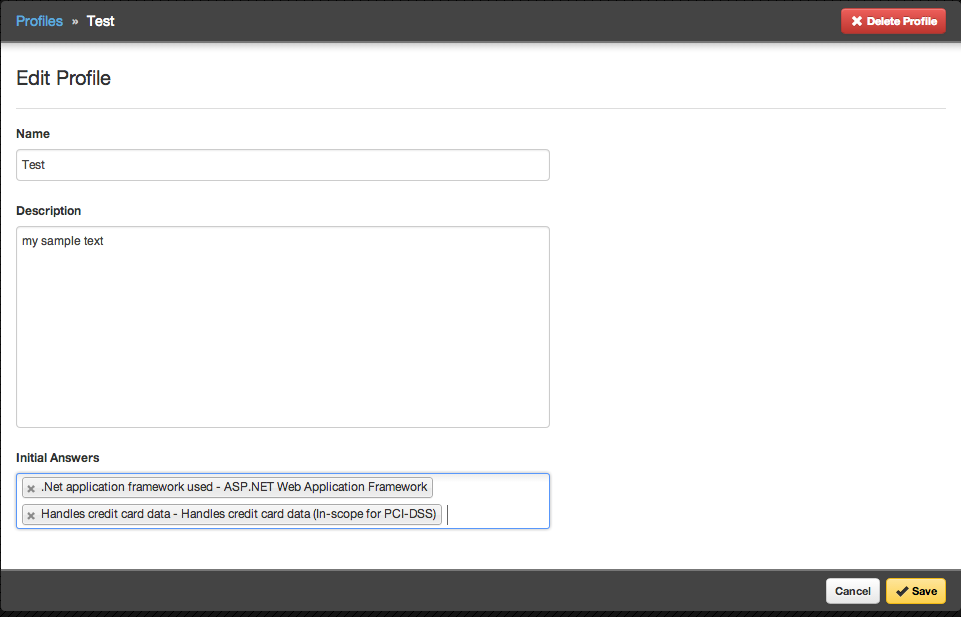
Profiles
Profiles are reusable templates containing preset project survey answers. Use profiles to quickly onboard projects and reduce errors.
Profile details
-
Name: The title of the profile. This name appears in the Add Project page.
-
Help Text: An optional description of the profile.
-
Initial answers: A set of answers that will automatically be selected when somebody creates a project with this profile. These work exactly the same as implied answers in project setting customization. You get an error if you introduce a cyclical conflict, which is when two answers imply different answers in a single choice question.
Create a profile
Create a profile by following the steps below.
-
The user has the permission Global Roles→Customization→Customize content.
-
Open the Library→Profiles page.
-
Click Add Profile.
-
Fill in the required fields.
-
Click Save.
The new profile can be used immediately during project creation.
Update a profile
Update a profile by following the steps below.
-
The user has the permission Global Roles→Customization→Customize content.
-
Open the Library→Profiles page.
-
Search for the profile using the interface and select it.
-
Update the profile details.
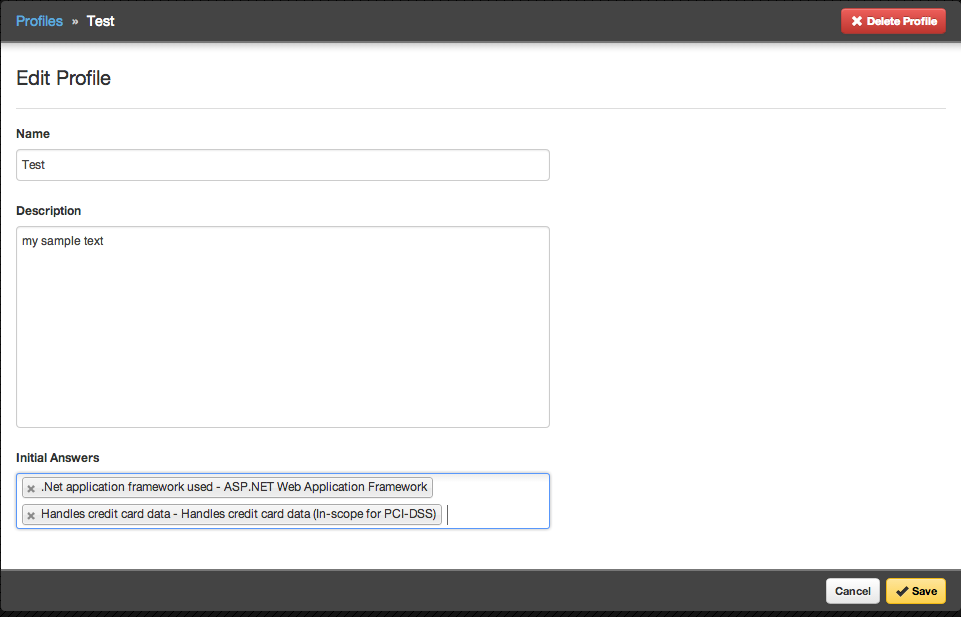
-
Click Save.
The update profile can be used immediately during project creation.
