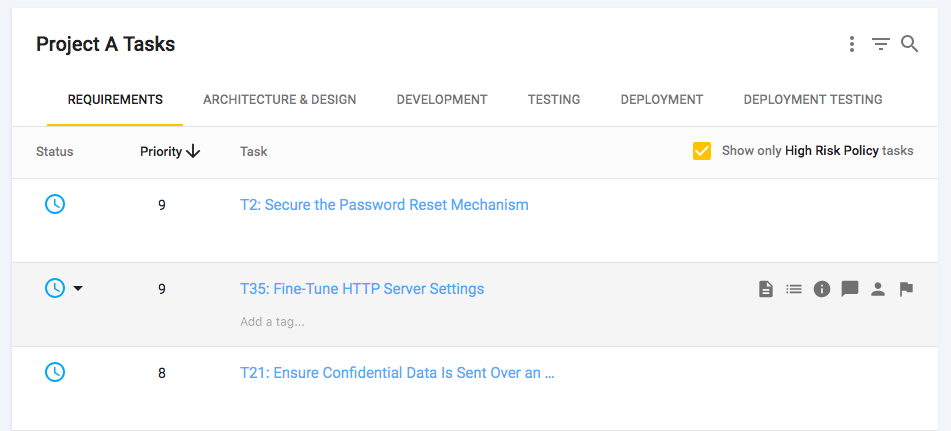
Project tasks
Each task is associated with a phase of the Software Development Life Cycle (SDLC).
The screenshot below shows the tasks list, organized by phase. The tabs can be used to navigate between them. Refer to Default phases for more information about the default task phases.
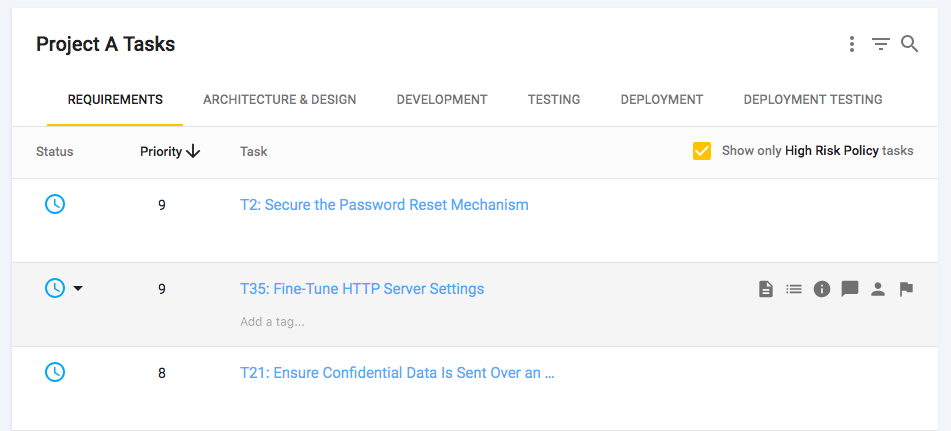
Refer to Task details, for more information on the information and badges shown for each task.
Filter tasks
The project filter can be used to search for tasks matching certain criteria. It is also useful to help prioritize which tasks to focus on:
-
"Which tasks are high priority?"
-
"Find all tasks that failed verification"
-
"Show me which tasks that should be assigned to manual testers"
-
Click on the filter filter_list icon in the top right of the page.
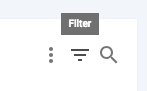
-
Use one or more of the options to filter the tasks. Filtering tasks by status, priority, assigned user, category, verification, tags, source, and regulation is supported.
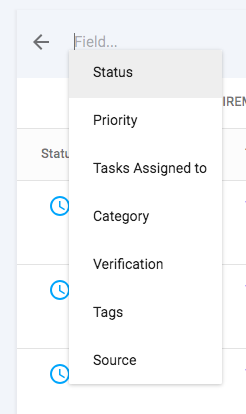
Search tasks
The search field can be used to search for tasks matching keywords.
-
Click on the filter search icon in the top right of the page.
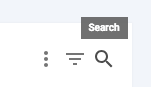
-
Enter keywords to search for relevant tasks in the current phase.
|
|
It may take up to 1 hour for the search indexing system to register updates to custom content or task changes in the project. |
View all project tasks
By default only tasks relevant to a project’s assigned risk policy are displayed in the interface. Change the view so that all tasks are displayed and available to be actioned.
-
Open the project tasks page
-
Uncheck the option "Show only Policy Name tasks" where "Policy Name" is the name of the project’s assigned risk policy.
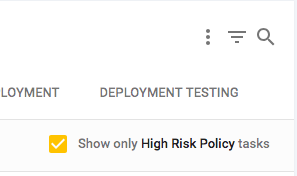
The list of tasks reloads with all project tasks.
Copy task titles
Copy the titles of tasks that are currently open in your project using the steps below:
-
Select the more options more_vert icon.
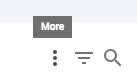
-
Select Copy Task Titles.
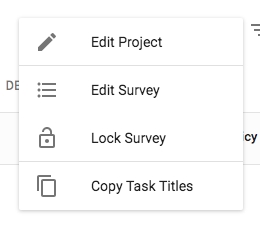
The titles are copied to your clipboard in Markdown format. Use them as a simple task checklist in other systems.
