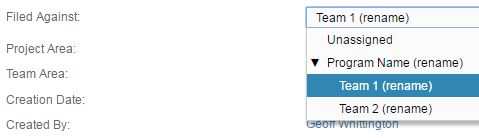
IBM Rational Team Concert
Technical requirements
The following requirements must be met to integrate Rational Team Concert (RTC) with SD Elements.
-
Basic Authentication or Forms Authentication should be enabled on RTC
-
The user configured for the connection should:
-
Be a member of the project
-
Have permission to create, tag, transition and close work items.
-
Specific permissions:
-
JazzUsers Repository Permission
-
-
Default assigned fields
The following fields are set by default:
-
Summary
-
Description
-
Tags
-
Priority
Behavior
The integration supports the following:
-
One-way status synchronization. The integration currently only supports synchronizing status from RTC tasks to SD Elements
Connection details
Enter the connection details for the server.
Protocol |
Select the protocol for the connection (HTTPS or HTTP) (Default: HTTPS) |
|---|---|
Server |
The domain name or IP address of the server |
Context Root |
Top-level location where RTC is installed on a server. The value for this may be dependent on the configuration of an internal corporate proxy or where an administrator has installed RTC. |
Credentials
Enter the credentials needed to authenticate to the server.
Username |
Username authorized to connect with the server. This user should be able to create and edit stories/issues in RTC. |
|---|---|
Password |
The password used to authenticate to the server |
Tasks to Synchronize
Select tasks to synchronize.
Sync all tasks |
Synchronize all tasks from SD Elements. |
|---|---|
Sync Risk Policy tasks |
Synchronize only tasks that fall under the risk policy. |
Project details
Enter the project-level details.
Rational Project |
The name of the project where issues should be created. |
|---|
Advanced Rational Team Concert configuration
Enter advanced configuration options.
Issue Type |
The name of the issue type to create in RTC (Default: task) |
||
|---|---|---|---|
Map a IBM RTC status to an SD Elements status: |
This mapping determines the status to assign an SD Elements task based on its corresponding RTC issue status.
|
Synchronization
Enter settings for synchronizing SD Elements tasks.
Authoritative Source |
The SD Elements task will be updated to match the status in RTC. Two-way status sync is not presently supported. |
|---|---|
Include code sample How-To’s in task descriptions |
Whether or not to include detailed code samples and How-To’s in the RTC issue. |
This ALM server is hosted within a private network and cannot be reached directly by SD Elements. |
Select this option if SD Elements does not have direct network access to the RTC server. For example, if you are using a hosted SD Elements instance but you want to integrate with an internal/protected RTC system, choose this option and run the Remote Integration Agent to perform integration. |
Filter tasks
Select SD Elements tasks to synchronize with the RTC project.
Tasks having a minimum priority |
Only synchronize tasks with a minimum priority, such as 7 or above. This is useful if you want to limit the amount of work for users. (Default: 1) |
|---|---|
Tasks with status meaning |
Only synchronize tasks with certain statuses, such as TODO or DONE. (Default: TODO) |
Limit to tasks having these phases |
Only synchronize tasks in certain phases, such as Requirements or Development. (Default: none selected, meaning tasks from all phases will be synchronized) |
Tasks having all of the following tags |
Only synchronize tasks containing certain SD Elements task tags. (Optional) |
Tasks with verification status |
Only synchronize tasks with a specific verification status, such as Pass or Fail. (Default: none selected, meaning tasks with any verification status will be synchronized) |
Advanced ALM options
Enter advanced configuration options.
ALM context |
Bind a set of tasks using a cetain value. This is applicable only when custom titles are selected having the entry "Context" |
||
|---|---|---|---|
Custom Priority Mapping |
If the standard RTC priorities have been customized, you must map the customized priority names in RTC to their corresponding SD Elements numeric priorities.
For example, map "P1" issues to priorities |
||
Custom Fields Mapping |
In addition to the default-assigned fields, you can map additional SD Elements fields to RTC fields.
For example, you may have a required field in your RTC project that is not set by default. Custom field mappings can be set at both the system connection and project connection levels, and that mappings set in a project connection will override mappings set in the system connection. For more details refer to section Advanced field support. To assign values to fields having hierarchy, such as Filed Against and Planned For, use the / character to denote levels. Consider the following values for Filed Against, 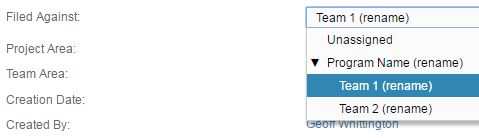
To assign the value "Team 2 (rename)" to Filed Against, create a new mapping with |
Sync frequency
Select how frequently the SD Elements and RTC projects are synchronized. You can choose from the following options. The more frequently you run synchronization, the greater the performance impact on both the SD Elements and RTC servers. This is generally only a concern for large organizations running many synchronizations at once.
Hourly, Daily, Weekly, or Monthly |
The projects will synchronize automatically every hour, day, week or month. Daily synchronization is typically sufficient. However, you may want to select a more frequent interval if development moves quickly in your organization. |
|---|---|
Manually |
You must click the Sync button on the ALM Integrations page in order to synchronize the projects. This is the default value. |
