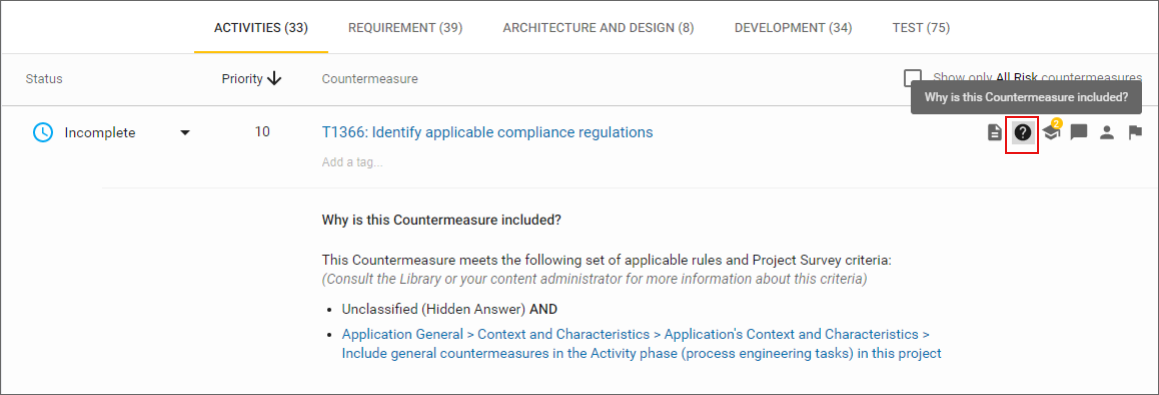
Explainable mapping
Project Countermeasure mapping
Countermeasures are mapped to your project based on how you completed the project Survey. Countermeasures may be added to your project through project Survey Match Conditions, through project Survey Hidden Answers, from being carried over across releases, and so on.
The details of these mappings can be viewed from the project Countermeasure list and its details.
View Countermeasure mapping from the Project Countermeasure list
Access the project Countermeasure list to view all of the details about how a Countermeasure is assigned to your project.
-
Browse to the Countermeasures tab of your project to view the project Countermeasure list.
-
From this list, search for a project Countermeasure.
-
Click the icon for Why is this Countermeasure included?.
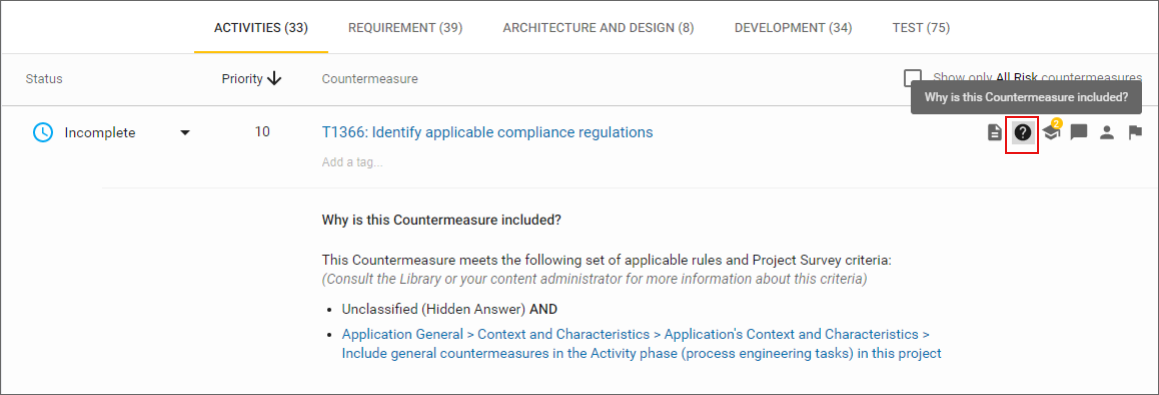
This section provides details about how this project Countermeasure was mapped to your project.
Generate a project report with Countermeasure mapping details
Project reports can be generated in a comma separated value (CSV) file with information about why a Countermeasure was assigned to your project.
-
Browse to the Reports tab of your project to view reporting options.
-
Select All Countermeasures Report.
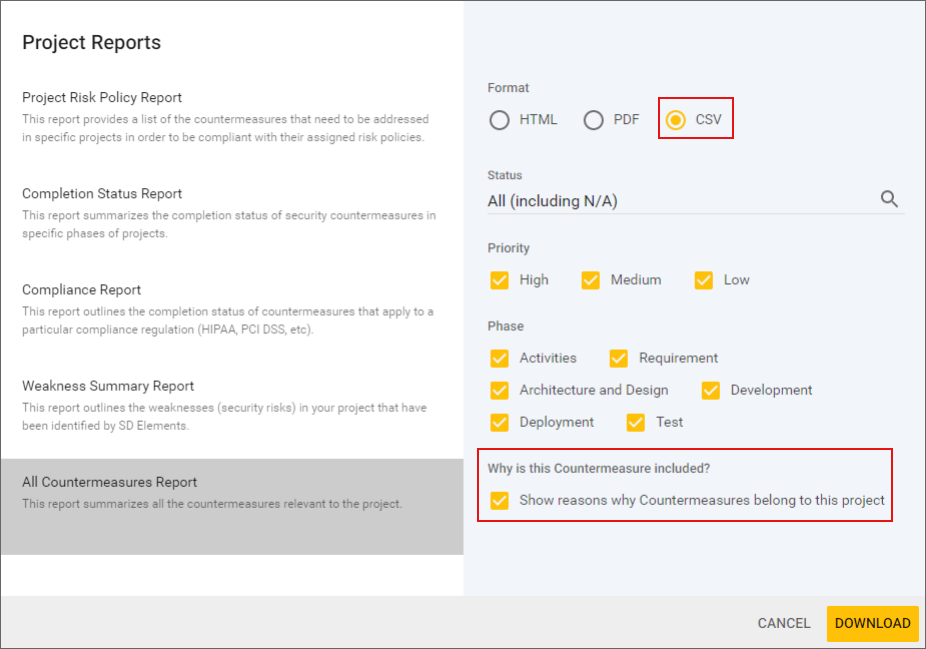
-
Under Format, select CSV.
-
Under Why is this Countermeasure included?, check the box for Show reasons why Countermeasures belong to this project.
-
Click Download.
The report is generated with a column for 'Why is this Countermeasure included?'.
Hidden Answers
Items of the survey can activate or inactivate other items of the survey. For example, the answer “mobile technologies” in the Platform and Language section of the survey is activated if the “mobile client” in the Application General section is chosen. If it isn’t chosen, the “mobile client” is deactivated and cannot be chosen for the project.
Answers in the survey can be selected in two ways: explicitly (manually checked), and implicitly (implied by logic). Implied answers can be both hidden from or visible to you. The advantage of hidden implied answers is that they cannot be explicitly changed in the survey (manual clicking). However, they can still be changed by the project survey’s applicability conditions, or by deselecting the answer that implies it.
Hidden implied answers help with assigning only one answer to a Countermeasure instead of having too many answers associated with it.
For example, imagine that a Countermeasure is applicable when the application has a web application interface. It can be a mobile application with a web interface, or an application whose “application type” is “web application”. In this case, having a hidden “Generic Web App” can help you assign only one answer to the relevant Countermeasures.
In this example, these two questions imply a third question, as shown below:
Answer 4: Type of Application: Web application Answer 1079: Involved Components: Includes a web application component
Implication: Answer 1080:Internal Properties: The application is a generic web application.
Only the last answer should be assigned to a Countermeasure. The effect is that, regardless of whether Answer 4 or Answer 1079 is checked, Answer 1080 will be true.
For more information about implied answers, see Understanding the project survey.
