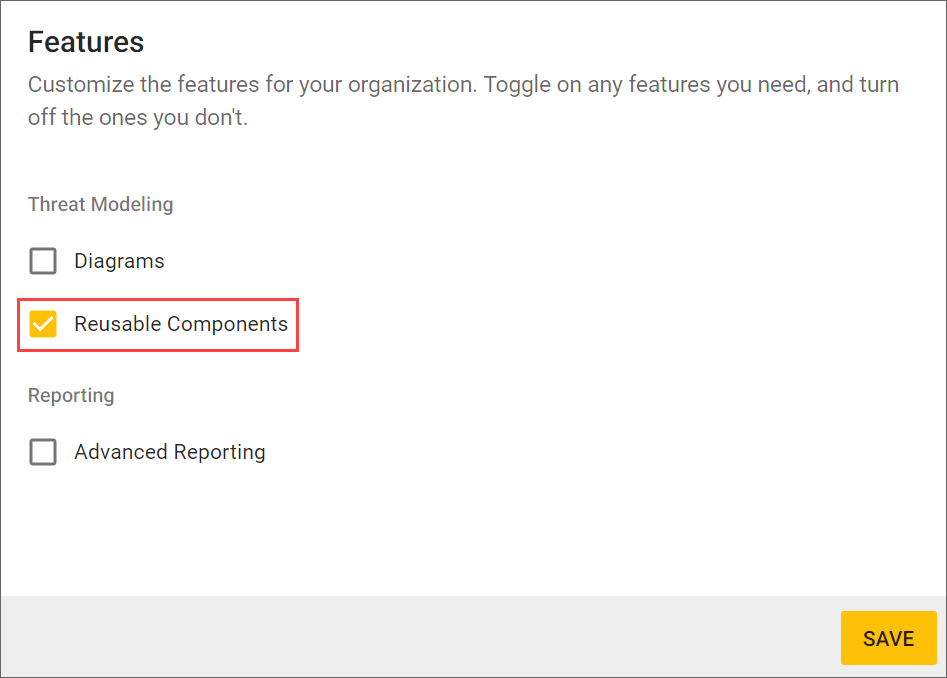
Reusable Components in SD Elements
SD Elements Administrators
To help development teams take advantage of the Reusable Components feature in SD Elements, administrators can create, edit, and activate them.
| At this time, you cannot delete a Reusable Component after it has been created. |
Enable Reusable Components
Before SD Elements Reusable Components become available to use in projects, administrators must enable the feature. This is a one-time operation and is only required for the SD Elements instance in which you are trying the Reusable Components feature.
-
The user has the permission Organization → Manage features.
-
Navigate to the System (gear icon) tab.
-
Select Features.
-
Check the Reusable Components checkbox.
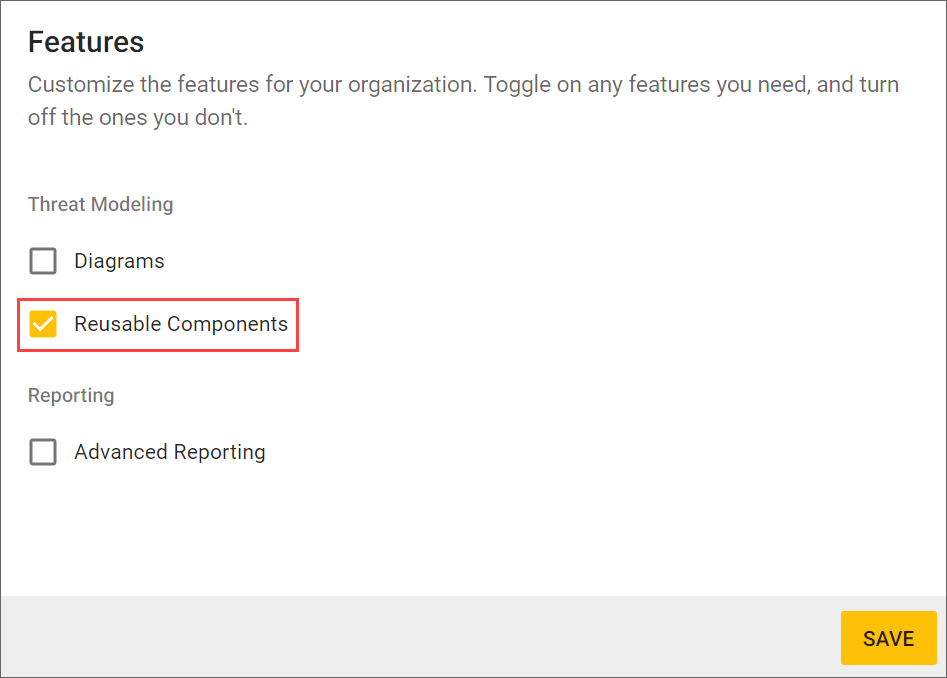
-
Click Save.
The Reusable Components feature is now activated and available for use in this SD Elements instance. Access the feature from Library → Components.
Create a Reusable Component
| Before creating a new Reusable Component, check the SD Elements Library for existing components that might have been packaged with SD Elements or might have been created within your organization previously. |
Administrators can create new Reusable Components based on a project’s requirements within its environment. Follow these steps to create a new Reusable Component in the Library.
-
The user has the permission: Global Roles → Customization → Customize content
-
Navigate to Library → Components.
-
Click the plus icon, New Component.
-
Enter a name for the component (required) and a description (optional).
-
(Optional) Select a Survey Answer to map to the component if desired.
-
-
Any Survey Answers that you want to map to a new Reusable Component must already exist in the Library.
-
(Optional) Add any number of Countermeasures that you want marked as either Complete or Incomplete when the component is used in a project.
-
-
Any Countermeasures that you want a new Reusable Component to mark as either Complete or Incomplete must already exist in the Library.
The same Countermeasure cannot exist in both sets of Countermeasures simultaneously. Attempting to do so will result in an error. 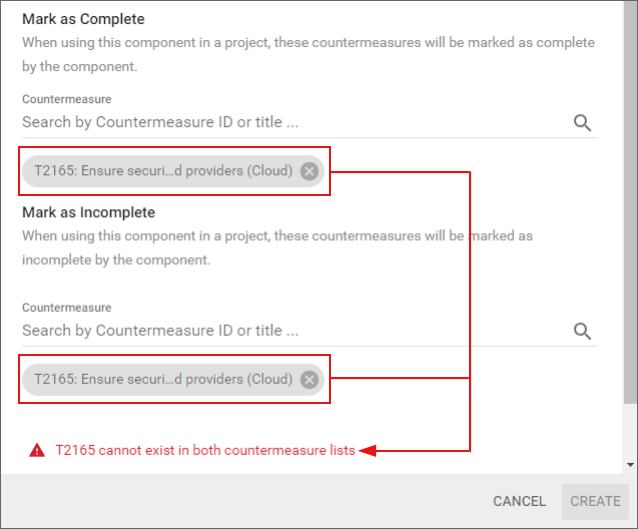
-
Click Create.
Newly created Reusable Components will be deactivated by default. Administrators must activate a Reusable Component before it can be used in a project.
Edit a Reusable Component
Follow these steps to edit a Reusable Component in the Library.
-
The user has the permission: Global Roles → Customization → Customize content
-
Navigate to Library → Components.
-
Hover over the row of the component you want to edit, and on the far right side click the pencil icon, Edit Component. A dialog opens.
-
Update one or more details of the component.
You cannot change the Survey Answer mapping if the component is being used in one or more projects. -
Click Save Changes.
The modified Reusable Component is now available. projects using the previous details of the components will be updated only once its project Survey is saved.
Activate a Reusable Component
Follow these steps to activate a Reusable Component in the Library.
-
The user has the permission: Global Roles → Customization → Customize content.
-
Navigate to Library → Components.
-
Hover over the row of the component you want to activate, and near the far right side click the toggle switch under the Active column.
-
Hovering over the toggle switch will display a popup message to inform you whether the component is currently activated or deactivated.
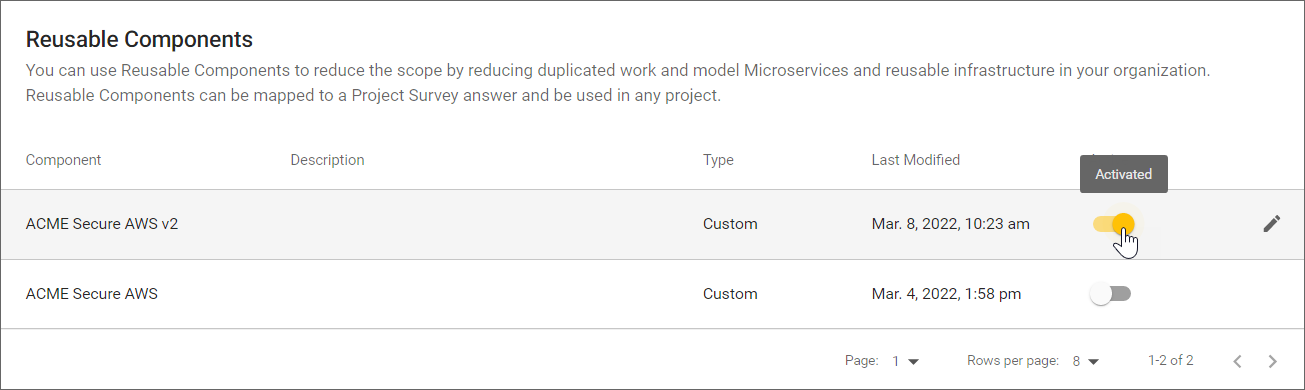
-
The Reusable Component is now active and available for use in projects.
Deactivate a Reusable Component
Follow these steps to deactivate a Reusable Component in the Library.
-
The user has the permission: Global Roles → Customization → Customize content.
-
Navigate to Library → Components.
-
Hover over the row of the component you want to deactivate, and near the far right side click the toggle switch under the Active column.
-
Hovering over the toggle switch will display a popup message to inform you whether the component is currently activated or deactivated.
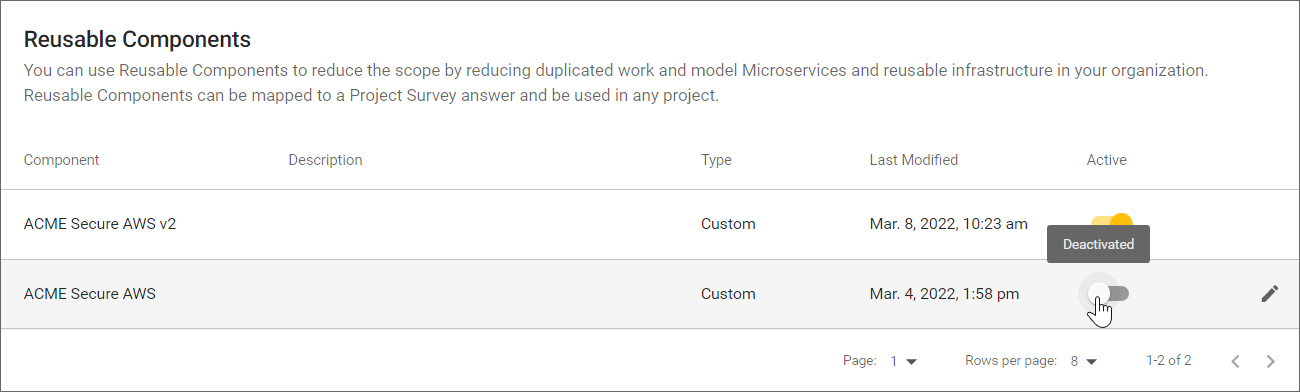
-
After you deactivate a Reusable Component, SD Elements will generate a notification within any project that uses the component.
Delete a Reusable Component
If you created a Reusable Component but haven’t used it in any project, you can delete it immediately. For Reusable Components that you have used in a project, follow these steps to delete it.
-
The user has the permission: Global Roles → Customization → Customize content.
-
Deactivate the Reusable Component that you want to delete.
-
Update the project survey, revising any answers that are no longer applicable.
You may now delete the Reusable Component safely.
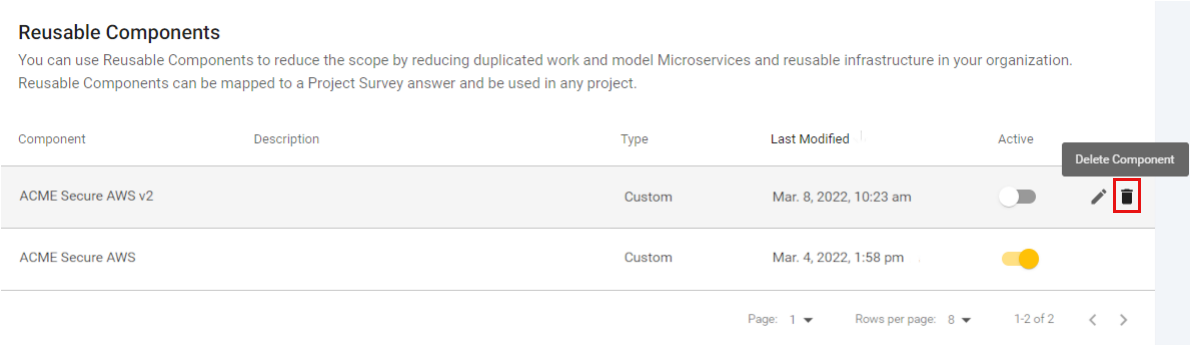
Survey answer mapping
The following are recommendations for selecting the survey answer mapping for a Reusable Component.
(Optional) You may create a new Question and Answer for your Reusable Component in the Project Survey via Library → Project Survey. The new Question/Answer can be in an existing or new section/subsection of the Project Survey.
Best practices for creating a new Reusable Component Answer for the project survey:
-
The Answer should use the same naming convention as the component you would like to map to it.
-
For example, if your component is named ACME Secure AWS, use the same name for the Answer in the Project Survey so that you can easily add it to the details of your Reusable Component.
-
If you are working with many components, create a section or subsection for your components in your Project Survey.
See Create a custom survey section for more information.
Conflict resolution rules
A Survey Answer can be deactivated via Library → Project Survey or via Library → Content Packs. If a Reusable Component is added to a project, and the Answer mapping is later deactivated, then the Reusable Component will be removed from the project on the next Survey save.
Individual project contributors
Day to day, project users may see Countermeasures in their project updated by Reusable Components that are relevant in the project (based on the Answers selected in the Project Survey). Any Countermeasures updated by a Reusable Component will have its activity logs updated. The project activity view on the overview page will also show information on Reusable Components and Countermeasure updates.
How is a Reusable Component added to a project?
Reusable Components are added to your project based on how you complete the Project Survey. The logic of the survey will assign any relevant components to your project without any additional action on your part.
Display Reusable Components used in a project
Follow these steps to see which Reusable Components are being used in a project:
-
The user has the permission: Read-Only or higher project role
-
Navigate to the desired project from the Business Units menu.
-
Click the Components tab located underneath the menu.
A list appears showing the Reusable Components being used by the project.
